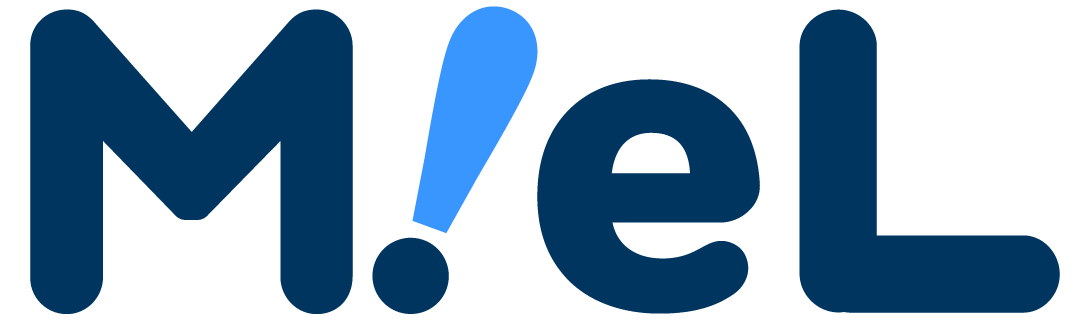What is shortcut keyA function that allows you to operate a computer with a keyboard instead of a mouseIt is.
For example, press the Windows key to open the start menu.
Using shortcut keysYou don't need to switch from the keyboard to the mouse, so you can work more efficiently.The following is a list of the most common problems with the
In this article, I will briefly introduce shortcut keys that are useful to remember.
[Introduction] Let's know the difference between Windows and Mac
Windows and Mac have different keyboard layouts, and some keys with the same function have different names.
First of all, let's know how the keys that are often used in shortcut keys differ between Windows and Mac.
Commonly used in Windowscontrol keyIt is.
"Ctrl" or "Control"It is written as , and it is often located in two places, the lower left and the lower right of the keyboard.

On the other hand, Macs often usecommand keyand,"command" or a "⌘" mark that resembles a squareis written.
It is often located in two places, the bottom row, to the left and right of the space bar.

Know about function keys
Function keys are the keys from "F1" to "F12"It is.
This key has different functions when used alone and when pressed together with the key labeled "fn".
The first is a function written in letters and illustrations on the function key, which allows you to adjust the volume and screen brightness and take screenshots.
The functions assigned by the manufacturer are different, so let's check the computer you are using.
The second is a function common to all manufacturers,You can convert characters, reload the display such as windows, and update to the latest.The following is a list of the most common problems with the
You can change the setting to determine which function is used when the function key is used alone.
as a side noteThe function keys introduced in this article are all for the second function.It is.
How to change settings in Windows
If you want to change the function key settings in Windows,unlock fn keyThe following is a list of the most common problems with the
The method is easy, it is located on the upper left of the keyboardJust press the "esc" key and the fn key at the same timeIt is.
The esc key has a key symbol with a small "fn" on it.
In other words, the esc key also works as the "fn lock" key.

How to change settings on Mac
In the case of Mac, the default setting is to perform the first action when the function key is used alone.
If you want to use the second function by itself,Let's change the keyboard settings in advanceThe following is a list of the most common problems with the
Open "System Preferences" → "Keyboard" → "Keyboard tab" and click "Use F1, F2, etc. keys as standard function keys” is checked.

Shortcut keys for character input and decoration
Now let's take a look at the keyboard shortcuts.
FirstIntroducing 12 frequently used shortcut keys for selecting, copying, and pasting charactersI will do so.
Just by being able to use this, your work efficiency will increase at once.
| explanation | Windows | Mac |
| Range selection Select a range of characters or items |
Shift + Arrow | Shift + Arrow |
| Select all Select all characters or items |
Ctrl + A | command + A |
| copy Copy selected string |
Ctrl + C | command + C |
| Cut out cut selected string |
Ctrl + X | command + X |
| pasting Paste selected string |
Ctrl + V | command + V |
| Paste (unformatted) Paste the selected character string without reflecting the format (character size, color, font, etc.) |
Ctrl + Shift + V | Command + Shift + V (*1) |
| Show clipboard history Display the history of strings that have been copied or cut |
Windows + V | - (*2) |
| cancel Undo last action |
Ctrl + Z | command + Z |
| repetition Undo an action that was undone |
Ctrl + Y | command + Y |
| half-width space leave half a space |
Shift + Space | Shift + Space |
| Kana conversion Convert entered characters to katakana |
Full-width:F7 Half size:F8 |
Full-width:F7 Half size:F8 |
| Alphanumeric conversion Convert input string to alphanumeric |
Full-width:F9 Half size:F10 |
Full-width:F9 Half size:F10 |
*1 You can change the setting to paste with "command + V" from System Preferences
*2 It is recommended to use the free app "Clipy" that can extend the clipboard.
Shortcut keys for screen movement and switching
nextIntroducing 12 shortcut keys for moving and switching screensI will.
You can quickly move within a page or move multiple tabs or windows, which is convenient when you are doing research.
| explanation | Windows | Mac |
| switch windows Switch between active windows and apps |
Alt + Tab | press command + tab command + F1 |
| move up Move up one screen |
Page Up | fn + ↑ |
| move down Move down one screen |
Page Down | fn + ↓ |
| move to top move to top of page |
home | fn + ← |
| move to bottom Move to bottom of page |
end | fn + → |
| Move to right tab Move to right tab |
Ctrl + Tab | For Chrome: command + option + → For Safari and Finder: Ctrl + Tab |
| Go to left tab Move to left tab |
Ctrl + shift + tab | For Chrome: command + option + ← For Safari and Finder: Ctrl + shift + tab |
| show/return desktop Show desktop and restore view |
Windows + D | F11 |
| make the window bigger make active window bigger |
Windows + ↑ | ― |
| make window smaller Make active window smaller |
Windows + ↓ | ― |
| Place the window on the right half of the screen Place the active window in the right half of the screen |
Windows + → | ― |
| Place the window on the left half of the screen Place the active window on the left half of the screen |
Windows + ← | ― |
Shortcut keys for Google Sheets
Isn't there a lot of companies that have introduced Google Sheets and Google Docs for remote work?
So there,Introducing 16 shortcut keys for Google SheetsI will.
If you can master it, you will be able to smoothly select cells and strings, add columns and rows, etc.
If you use it in combination with the shortcut keys for character input and decoration introduced at the beginning,You will be more efficient working with spreadsheets.The following is a list of the most common problems with the
| explanation | Windows | Mac |
| new line Line breaks within the same cell |
Ctrl + Enter | command + Enter |
| move at once Move to the end of the filled cell |
(in the cell filled in) Ctrl + Arrow |
(in the cell filled in) command-arrow |
| move at once Move to filled cell |
(in an unfilled cell) Ctrl + Arrow |
(in an unfilled cell) command-arrow |
| Range selection Select range one cell at a time |
Shift + Arrow | Shift + Arrow |
| Range selection Select the range at once to the continuously entered position |
Ctrl + Shift + Arrow | command + shift + arrow |
| string selection Select a string character by character |
(in input mode) Shift + ⇄ arrow |
(in input mode) Shift + ⇄ arrow |
| string selection Select text from cursor position to beginning of line |
(in input mode) Shift + Home or Shift + ↑ |
(in input mode) Shift + Home or Shift + ↑ |
| string selection Select text from cursor to end |
(in input mode) Shift + End or Shift + ↓ |
(in input mode) Shift + End or Shift + ↓ |
| select row select row |
Shift + Space | Shift + Space |
| select column select a column |
Ctrl + Space (Valid only in half-width mode) |
Ctrl + Space |
| add line add new line |
Added above: Press Alt + I and R Added below: Press Alt + I to B |
Added above: Ctrl + option + Press I then R Added below: Press Ctrl + Option + I for B |
| add column add a new column |
Add Left: Press Alt + I for C Add right: Press Alt + I to O |
Add Left: Ctrl + option + I press C Add right: Ctrl + option + I press O |
| Move to right sheet Move to right sheet |
Alt + ↓ or Ctrl + Shift + Page Down |
option + ↓ |
| Move to left sheet Move to left sheet |
Alt + ↑ or Ctrl + Shift + Page Up |
option + ↑ |
| move to top Move to top of sheet |
Ctrl + Home | command + fn + ← |
| move to end Move to end of sheet |
Ctrl + End | command + fn + → |
Other keyboard shortcuts that are useful to know
Finally, in addition to the categories introduced earlier,Introducing 8 shortcut keys that are convenient to knowI will.
| explanation | Windows | Mac |
| bold Make selected text bold |
Ctrl + B | command + B |
| Underline Underline selected text |
Ctrl + U | command + U |
| search Search for text within a page |
Ctrl + H or F3 |
command + F |
| Find and replace Replace specific strings in the page |
Ctrl + H | command + F |
| Start Explorer launch explorer |
Windows + E |
command + N |
| page update refresh or reload the page |
F5 | command + R |
| Take a screenshot (full screen) Take a screenshot of the displayed screen |
Save to clipboard: PrtSc Save to folder: Windows + PrtSc |
command + shift + 3 |
| Take a screenshot (range selection) Take a screenshot of the specified range |
Windows + Shift + S | command + shift + 4 |
summary
There are many types of shortcut keys.
It's fun to find out what other things are available in addition to the ones introduced this time.
No need to memorize all shortcut keysLet's aim to improve work efficiency by using items related to frequently used functions!