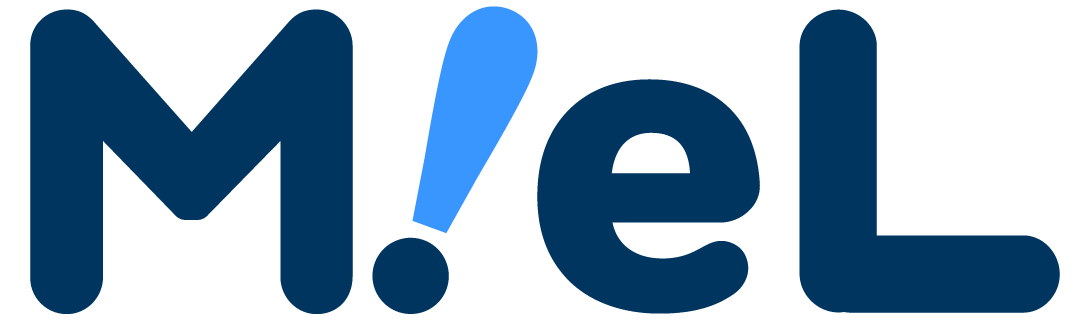I think there are many people who use Windows for work, etc. Do you use shortcut keys while working?
What is shortcut key"Windows" "Alt" "Ctrl"You can shorten the work speed by using keyword operations that combine keys such as .
It is one of the techniques you should know about PC work because it can make your work more efficient and save time.
Therefore, in this article,Introducing Windows shortcut keys by purposeThe following is a summary of the results of the project.
If you want to know how to work easily, or if you want to shorten the work time even a little, please refer to it!
frequently used shortcut keys

First of all, I will introduce shortcut keys that are often used in computer work.
If you are a computer novice, it is recommended that you learn this item first.It is.
| explanation | Windows |
| copy Copy the selected string. |
Ctrl + C. |
| Cut out Cut the selected string. |
Ctrl + X |
| paste Paste the copied or cut content to another location. |
Ctrl + V. |
| undo Undoes the previous operation and restores the original state. |
Ctrl + Z. |
| Undo & Repeat Modifications Ctrl + Z., to the state before returning. Alternatively, repeat the previous operation. |
Ctrl + Y |
| Rename files and folders Select a file or folder andF2 orFn + F2By pressing , you can save the trouble of selecting "Rename" from the right click. Also, in Excel, you can switch to cell edit mode. |
F2 or Fn + F2 |
| overwrite save Prevent data loss by diligent saving. |
Ctrl + sadist |
| Create new folder When Explorer is active, this keystroke creates a new folder. |
Ctrl + Shift + N. |
| page print The print operation screen opens. |
Ctrl + P. |
| Enlarged/reduced display Enlarges or reduces the screen display in steps. Ctrl +[Mouse scroll wheel] can also be used for the same operation. |
Ctrl + +or Ctrl + - |
Shortcut keys that use the Windows key

continueIntroducing shortcut keys using the Windows keyI will do so.
It's pretty convenient to remember this, so please try it!
| explanation | Windows |
| lock your computer Lock your computer to prevent others from viewing your screen. |
Win + L. |
| Run with file name Enter a program file name you remember to run or open. |
Win + R. |
| indicator display Display indicators such as printers and virus software that are usually hidden. |
Win + B. + Enter |
| launch explorer Convenient when you want to quickly access folders and files on your computer. |
Win + E. |
| Launch "Ease of Access" in Windows Settings It is convenient when you want to quickly open "Ease of Use" in Windows settings and make settings. |
Win + U |
| screenshot + save Take a screenshot of the entire screen and save the image. Destination folder: Pictures > Screenshot |
Win + Print Screen |
| screenshot Take a screenshot of the screen. It is also possible to select and shoot only any part. After shooting, paste it into any document such as PowerPoint (Ctrl + V.)can. |
Win + Shift + sadist |
Desktop-related shortcut keys
Next are desktop shortcut keys.
It will be very easy to operate the screen!
| explanation | Windows |
| Minimize all screens Minimize open files, browsers, etc. |
Win + M. |
| show desktop Show desktop. |
Win + D. |
| close screen The screen (active window) can be closed. |
Alt + F4 |
| change screen Display the currently active window as a thumbnail, and switch the display to another window that was operated just before. If you have 3 or more windows,Altwhile holdingTabsYou can specify the window you want to switch display by pressing the any number of times. |
Alt + Tabs |
| Move browser page To return to the previous page while browsing the browserAlt + ←, to go to the next pageAlt + →use. |
Alt + ← or Alt + → |
| Maximize/minimize browser window Executed while browsing the browser. maximizing the windowWin + ↑, the minimize isWin + ↓The following is a list of the most common problems with the |
Win + ↑ or Win + ↓ |
| Window menu display Opens the menu (Move, Resize, Minimize, Maximize, Close, etc.) for the active window such as Browser or Explorer. |
Alt + Space |
Shortcut key for character input

Shortcut keys play an active role in character input when converting!
Remember,Convert quickly while typingSo recommended.
| Hiragana conversion characters before confirming text inputHiraganabatch conversion to |
F6 |
| Full-width katakana conversion characters before confirming text inputfull-width katakanabatch conversion to |
F7 |
| half-width katakana conversion characters before confirming text inputhalf-width katakanabatch conversion to |
F8 |
| Double-byte alphanumeric conversion characters before confirming text inputDouble-byte alphanumeric charactersbatch conversion to |
F9 |
| half-width alphanumeric conversion characters before confirming text inputhalf-width alphanumericbatch conversion to |
F10 |
Perform these operations before finalizing the text input (before pressing Enter).
| explanation | Windows |
| search A key to search for sentences or words. |
Ctrl + F. |
| Replacing characters (Replacement) While working with Office tools (Word, Excel, PowerPoint), it is possible to batch convert typographical errors into correct characters. |
Ctrl + H. |
| Select all You can select all without marking them with the cursor. It can also be used in browsers and explorers. |
Ctrl + A. |
Other useful keyboard shortcuts
lastly,Useful shortcut keys to knowsummarized.
| Move to Trash Move the selected folder or file to the Recycle Bin |
Ctrl + D. |
| Permanent delete Permanently delete selected folders and files without moving them to the Recycle Bin |
Shift + Delete |
| Display (hide) date and time Show (hide) the date and time on the desktop |
Win + Alt + D. |
| Menu display Show menu for lock, switch user, sign out, task manager, etc. |
Ctrl + Alt + Delete |
| Move to specified location In Excel, move to the specified cell, in Word, move to the specified page or line, etc. | Ctrl + G. |
| move to top | Home |
| move to last | End |
| Right click alternative | Shift + F10 |
Summary | Windows version! Easy-to-understand and convenient shortcut key list by purpose

At our company, there are many people who work on computers quickly!
If you look closelyMost people use keyboard shortcutsIt was.
It's not just about things you know well, such as copy and paste, but if you memorize it to some extent, your work efficiency will really improve, so it's worth remembering!
There are many other types of shortcut keys, but please try using the ones introduced this time first!
We also have an article comparing the shortcut keys of Windows and Mac, so please take a look if you have migrated from Windows to Mac.
-

-
Work efficiency up! Introducing basic keyboard shortcuts for Windows and Mac
See more.